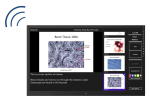 |
RemotePresenterView |
|
Navigation:
- Home
- Features
- How It Works
- FAQ
- System Requirements
- Troubleshooting
- Download
- Version History
- Contact Us
- Privacy Policy
Download
Step 1: Get RemotePresenterView on your tablet
If you haven't already, download and install RemotePresenterView on
your Windows 8 or RT tablet from the Windows Store. You can either
search the Windows Store for RemotePresenterView, or
click here for a direct link.
Step 2: Get RemotePresenterView Server on the computer you
want to remotely control
RemotePresenterView Server uses special "ClickOnce" technology
to install and run right from the web. No administrator permissions
are required, so you can do this even on most locked-down corporate
and university PC's. Please select an option:
Option 1: Install RemotePresenterView Server on this computer.
-
Does NOT require administrator permission to install
-
Puts a shortcut on your Start Menu and Desktop
-
Can be uninstalled from Add/Remove Programs, or Programs and Features on the Windows Control Panel
Option 2: Run RemotePresenterView Server on this computer without installing.
-
RemotePresenterView Server loads instantly without installing
-
You can't select this option if you previously installed RemotePresenterView Server. In that case, please load it from the Start Menu, or uninstall it first
Option 3: Download a portable RemotePresenterView Server that can run from a flash drive.
-
Download a ZIP file containing a portable copy of RemotePresenterView to run on another computer
-
Portable copy will run on most PCs without needing administrator privileges
Security Warnings:
You may see a few security warnings while launching RemotePresenterView. Here's how to dismiss them:
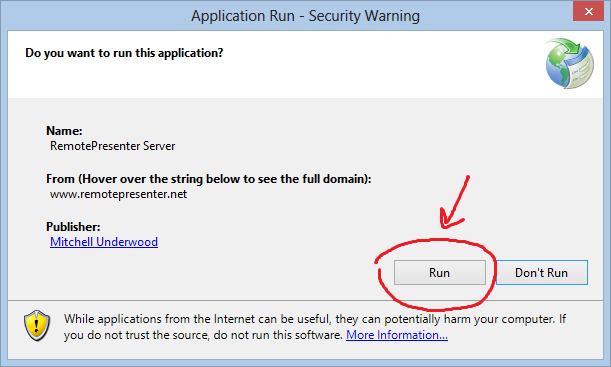
If you have Windows 8, you might see this one:
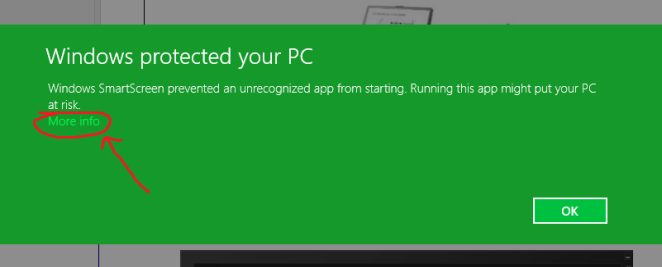
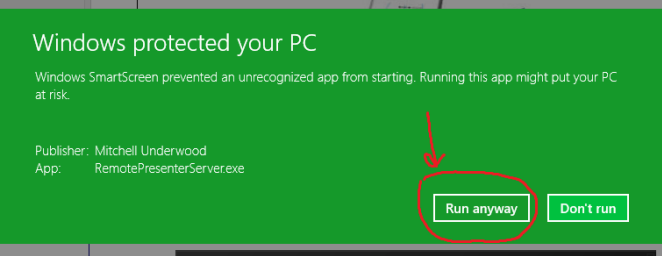
Automatic Updates:
-
If you install RemotePresenterView Server, you will have the option to automatically install updated versions every time you load the application.
-
If you run RemotePresenterView Server without installing, you'll always have the latest version since it is re-downloaded every time.
-
If you use the portable edition, you'll receive a notice directing you to this website to download the latest version.